How to Use FleetProxy with BitBrowser: A Complete Integration Guide
Integrations2025/07/22, 23:412 min read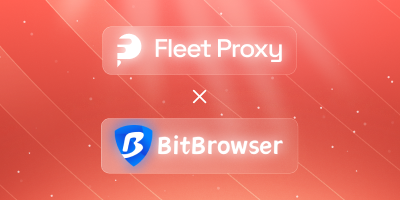
Step-by-Step: Integrating FleetProxy with BitBrowser
In the modern digital world, managing various online identities, safe browsing, and maintaining anonymity are essential skills that professionals in e-commerce, online marketing, and web scraping need to acquire. The following step-by-step instruction demonstrates how to integrate FleetProxy with BitBrowser—a virtually unstoppable repository of enterprise-class proxies and browser fingerprint isolation. They provide increased privacy, performance, and control, combining to enable smooth multi-account functionality on the internet.
Step 1: Create a BitBrowser Account
Prefer watching instead of reading? Check out the video guide:
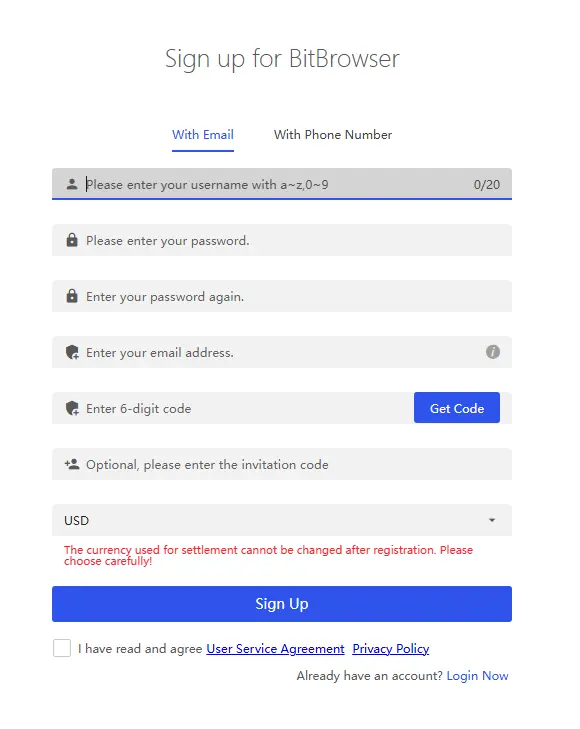
First, go to the official page of BitBrowser and create an account. Create a username, a password and confirm your email. BitBrowser is an encrypted multi- Similarly, BitBrowser is a safeguarded multi-profile browser that points out mock short fingerprints of gadgets. After signing up you are prepared to start your proxy enabled browsing session using FleetProxy.
Step 2: Install BitBrowser and Launch Profiles Panel
BitBrowser targets specifically the marketers, agencies, and developers who are operating with several online identities. A different profile on a browser will have the effect of recreating an individual operating system, version of the browser, and hardware identifier. This combined with residential IPs provided by FleetProxy allows the creation of a session environment with high trust that is not distinguishable by a real human user.
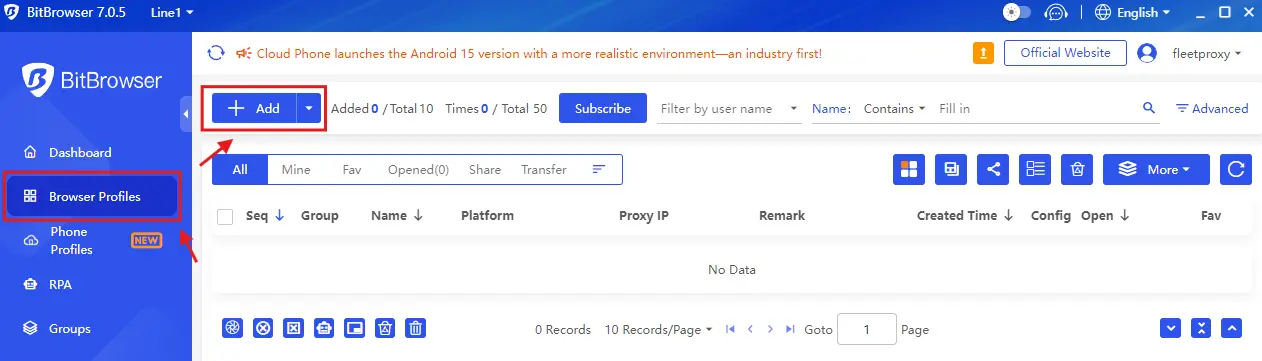
Log in through the downloaded applicaton of the Bitbrowser on your operating system. Go to Browser Profiles on the left-hand sidebar. To launch a new browser environment click on the blue button labelled + Add. Over here, you will give in here the FleetProxy IP in order to secure anonymous and clean surfing.
Step 3: Generate Your FleetProxy Proxy

Log into your FleetProxy dashboard. Under the 'Rotating Residential' section, go to the 'Generator' tab. Choose the following:
- Country: Pick any available country
- Protocol: HTTP/HTTPS or SOCKS5
- Rotation Type: Random or Sticky
- Format: HOST: PORT: USERNAME:PASSWORD
Format (HOST:PORT:USERNAME:PASSWORD) is fully compatible with BitBrowser and makes integration seamless. Click the copy icon to store the proxy string on your clipboard.
Step 4: Paste Proxy in BitBrowser Settings
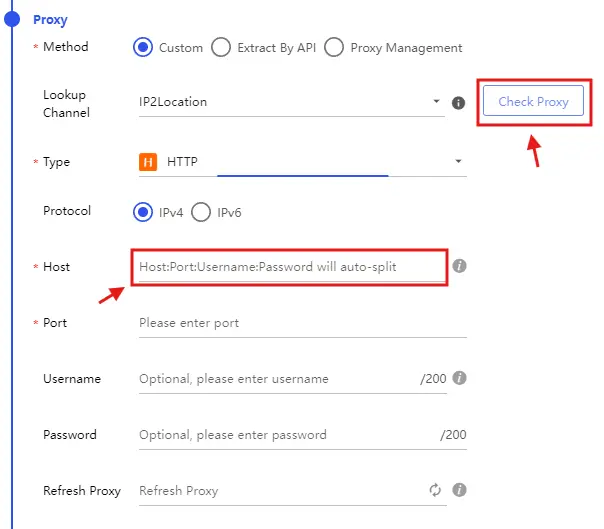
Paste the full proxy string into the 'Host' field inside the BitBrowser proxy setup screen. You do not need to separate each part—BitBrowser automatically splits it into host, port, username, and password fields. This reduces user error and speeds up configuration.
Step 5: Check and Confirm Your Proxy
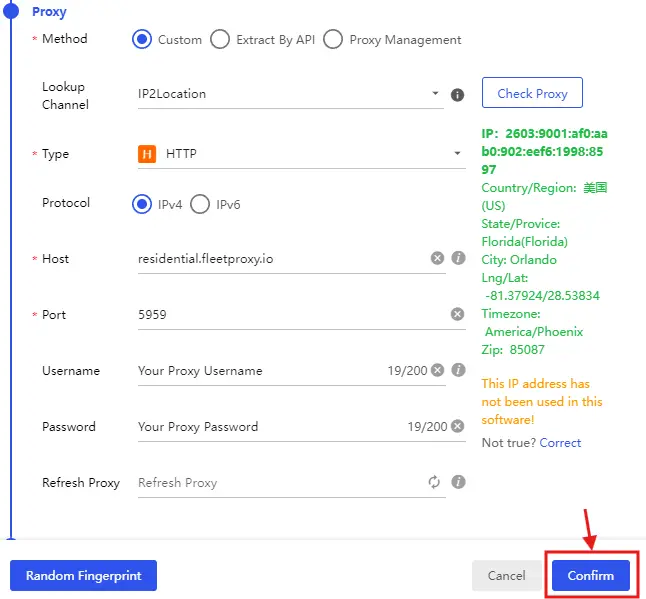
Click the 'Check Proxy' button to validate your connection. FleetProxy’s infrastructure ensures low latency and high availability, so this should succeed instantly. Once confirmed, press 'Confirm' to save the proxy configuration into your BitBrowser profile.
Step 6: Launch the Profile and Start Browsing
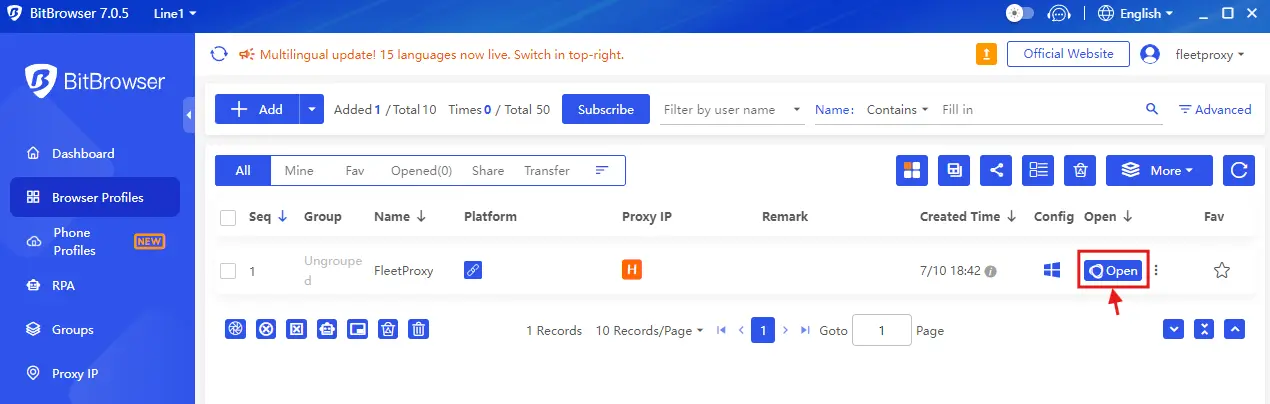
Return to the 'Browser Profiles' panel. You’ll now see your newly created browser profile connected to FleetProxy. Click the 'Open' button. BitBrowser will launch a new instance with fingerprint isolation and your configured proxy IP, ready for stealth operations such as SEO monitoring, affiliate testing, or market research.
Step 7: You’re All Set!
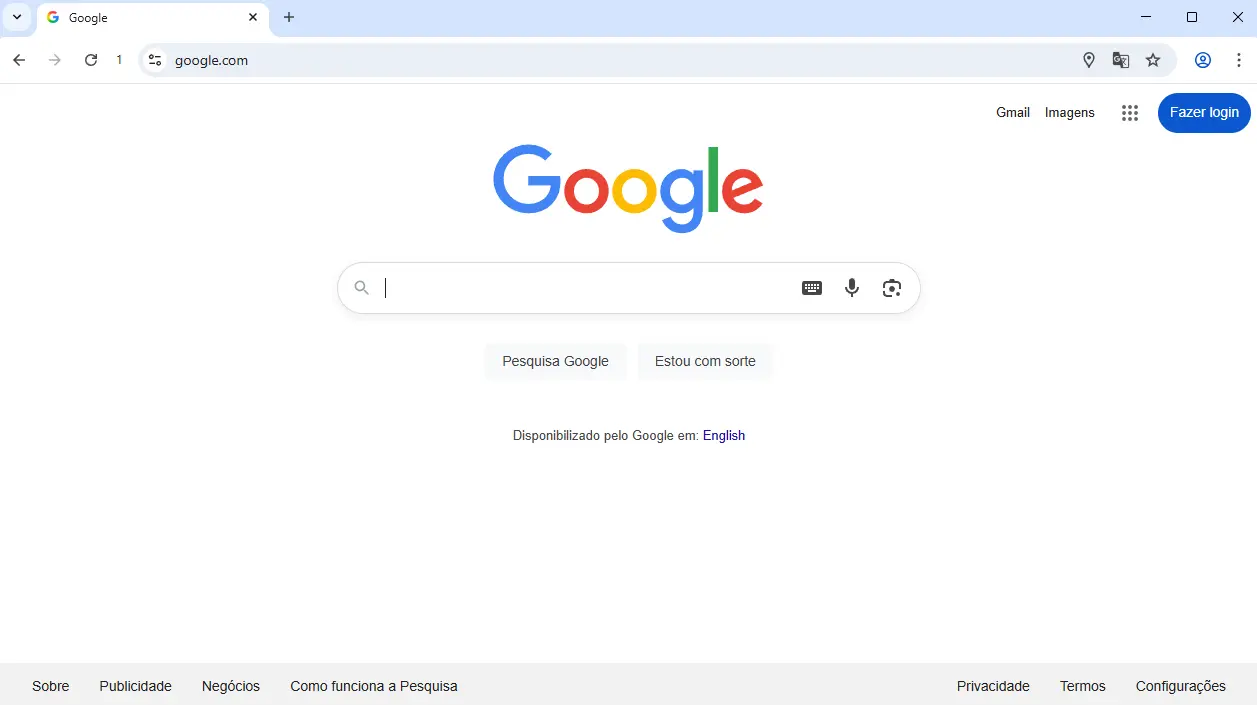
Just like that, you’ve set up FleetProxy on BitBrowser. You can now create unlimited profiles for different purposes—all securely routed through residential or datacenter IPs based on your subscription plan. This setup gives you full control over geolocation, anonymity, and operational safety.
Why Use FleetProxy with BitBrowser?
Combining FleetProxy with fingerprint browsing, such as BitBrowser, provides every session with the obfuscation of a real user, thereby increasing stealth, geo-targeting, and anti-ban capabilities. For use with multiple logins, data scraping, A/B ad testing, and localized advertising, these combo sessions are stable, privacy-friendly, and have high trust scores, making them an excellent choice for professionals working in marketing, e-commerce, and research.
Common Mistakes
Users tend to get proxy formats misconfigured, use the wrong protocol (HTTP vs. SOCKS5), and share IPs among profiles, which helps them get detected. Never forget to check twice on session type (sticky/rotating) and match your proxy to your use case. Test the proxy before campaigning.
Final Thoughts
FleetProxy is the premier proxy service platform, providing secure, scalable, and high-performance proxy services to professionals. Together with tools such as BitBrowser, it is possible to manage multiple accounts without complexity, work in stealth mode, and access geo-targeted locations. High-speed, strong global IP coverage with 24/7 network support, FleetProxy can help you run with confidence on all platforms. When will you get reliable proxies? Try FleetProxy and experience the best performance and security for your practices. Are you ready to scale smart? Take a free 30OFF discount now.
More popular posts

How much does an IP address cost in 2025?
The IP address cost in 2025 varies across regions. Larger blocks are cheaper per IP but costly overall, while smaller blocks offer more stability, clarity and security. No matter the option, understanding these trends helps businesses make smarter and more cost-effective decisions
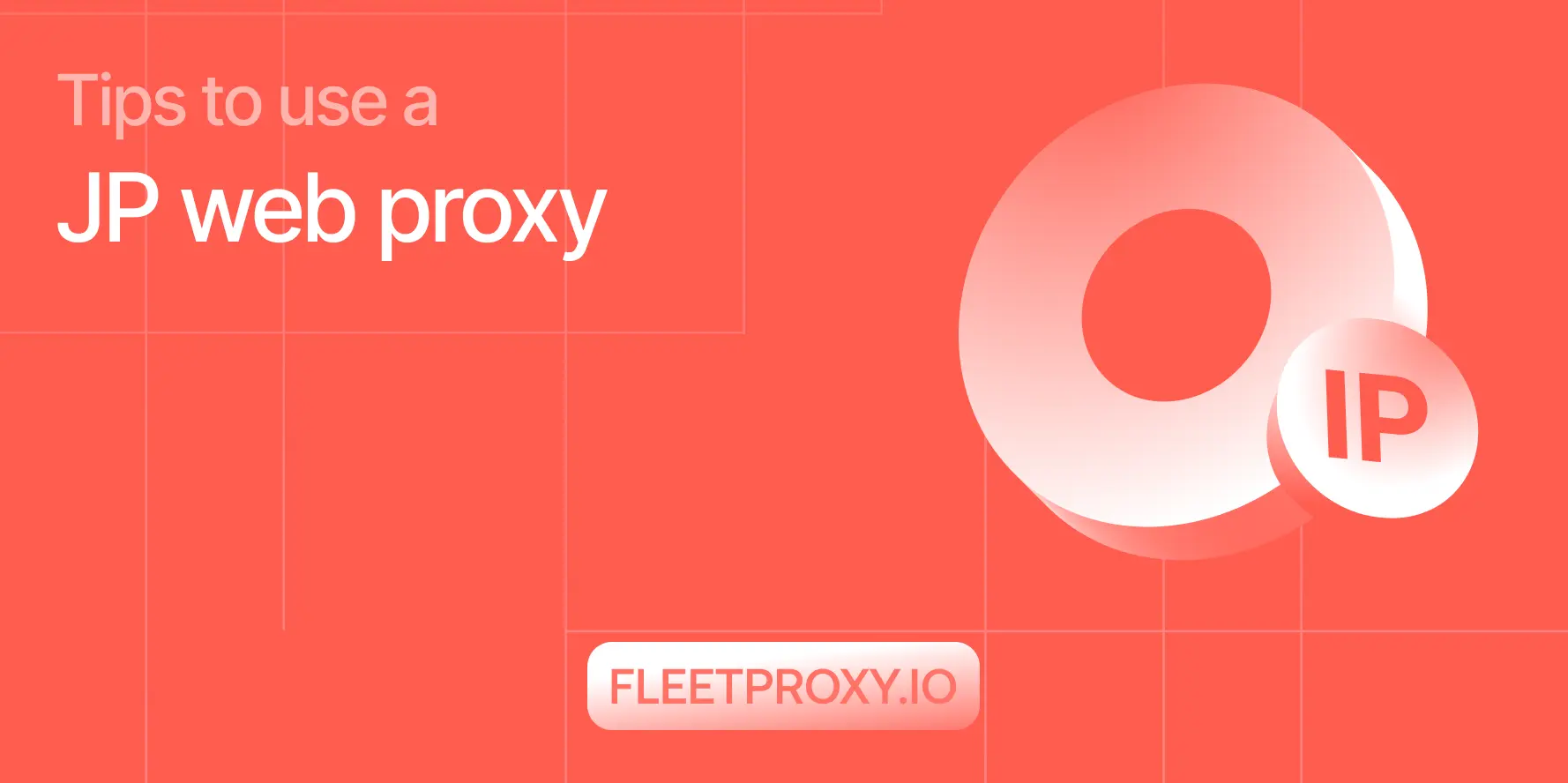
Tips to Use a JP Web Proxy to Browse Japanese Websites Safely.
Have you ever clicked on a link to an exciting Japanese video, a regional news article, or a unique e-commerce site, only to be met with a frustrating error message? "This content is not available in your region." This digital barrier, known as geo-blocking, is a common hurdle for international fans of Japanese culture, researchers, and expats alike.
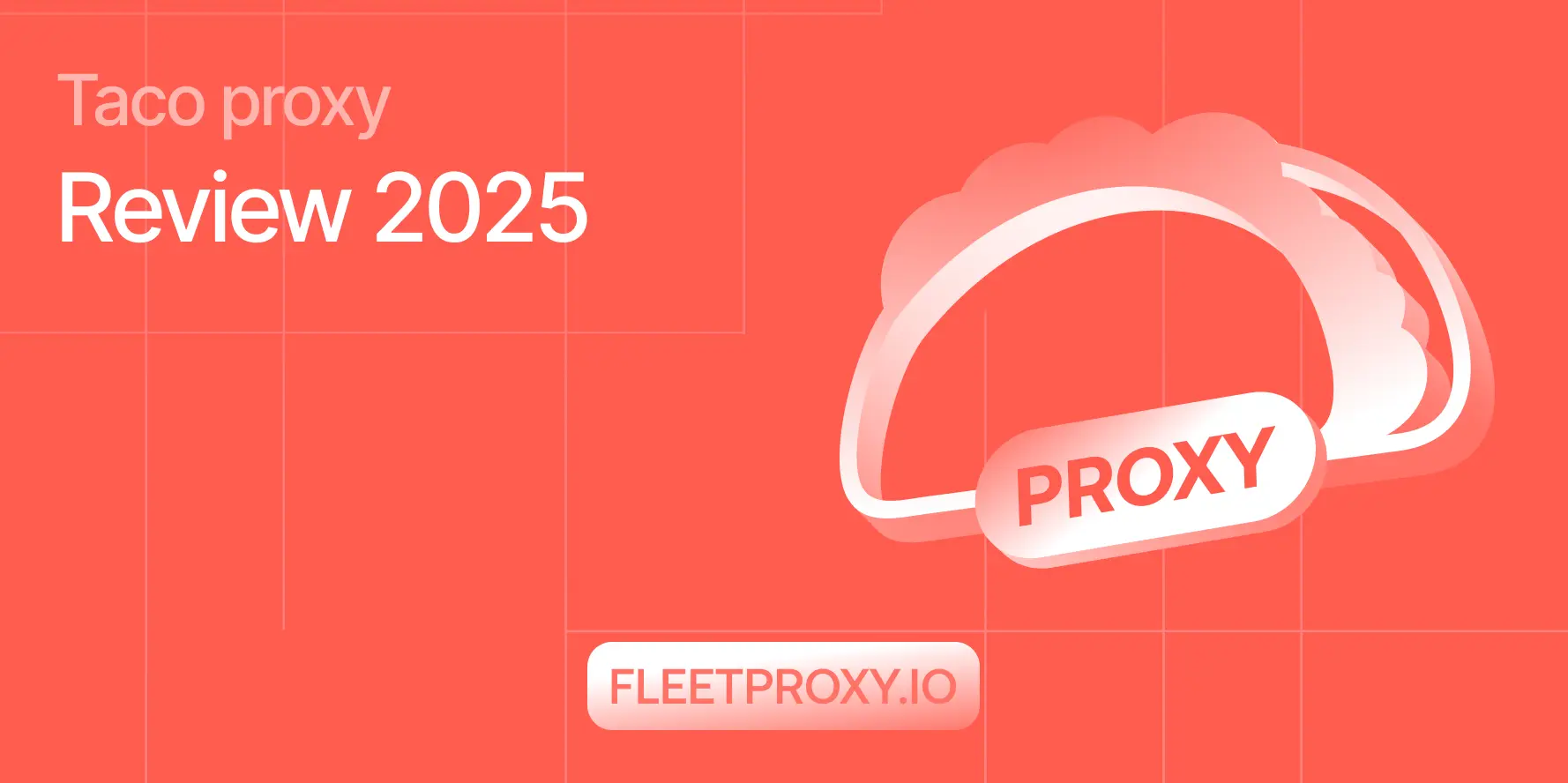
Taco Proxy Review 2025: Setup Guide with Pros & Cons
Taco Proxy is a service that provides HTTP, HTTPS, and SOCKS5 proxy servers, acting as an intermediary between your device & the internet to hide your original IP address.





